One thing I have been doing more of is using Edmodo to send students a document I want them to have. I can attach a PDF file to an Edmodo assignment, and students can download the file and open it in Notability. They can then annotate on top of the image. I have to thank Mr. Krena for showing me how to do this because it makes getting information to and from students much easier.
Because we are studying geography, I sent the students a blank world map. I put directions on the ActivBoard about labeling each continent with a specific number (1= Asia, 2= Pacific Ocean, etc.) Students completed the assignment, and then they saved the assignment in their Edmodo "backpack." They could then send the assignment back to me to be graded. It was a quick and easy assessment piece, and the students were much more engaged than if it had been on paper.
Another way we used the Edmodo to Notability feature was a reading self-assessment. I sent the students a rubric for reading fluency, which they downloaded. Students listened to their previous recording of themselves reading a poem aloud. They then scored themselves on the rubric. Here's the best part- not only did they circle their rubric score, they also recorded their voice as they explained why they gave themselves the score and discussed what they could work on for next time. Students then saved this note to their Dropbox, so I could listen to it later. (Unfortunately, it would not save the voice recording to upload this to Edmodo). I loved listening to their reasoning and giving them an opportunity to assess themselves. If I had done this aloud with students one-on-one (which is of course also very valuable), it would have taken up a lot of class time. This did take up more of my own time, but I love that I have the recoding to keep to document their thinking. I have to thank Jennifer Bearden from Robinson for giving me this idea. I love it and will definitely use it again.
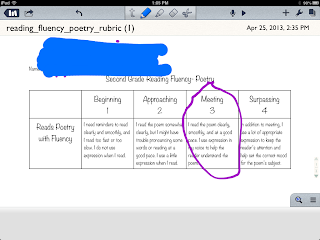 |
| This image hardly does justice to the great thinking that was in the recording they turned in. |
Another thing that I have noticed is that students are developing their own preferences. Some students prefer to type when we are working on problems or taking notes on the iPads, while others prefer writing with a stylus or their finger. Some have preferences as to which apps they use- like Notability over Pages to word process, or Educreations to work out a math problem, rather than Notability. Just like adults, they are finding ways to use technology that works best for them. Some students even independently organized their apps into folders because they didn't like that their iPad home screen looked "messy." These second graders are not only becoming more tech-savvy, they are also becoming independent thinkers and problem solvers.














