Our second grade students have been learning all about earth science for the past month or so. We have learned a lot about soil, rocks, decomposers, and natural resources. As part of this science unit, students learned a lot about composting. Keysor already has a great composting program in the cafeteria (thanks to last year's second-grade leaders). This year we gave our students the job to teach a group who doesn't know about composting. They could choose younger students (mainly kindergartners, since they have not been composting in the cafeteria yet), parents, or the Kirkwood community. They had to then create a project to teach this group something about composting.
We gave students a list of possible products, such as posters, brochures, a learning activity, a books, etc, and we also told them they could come up with their own ideas. Because our class has iPads, students had many choices in how to create a project. Many kids chose to use their iPads to do some more research on composting, while others created something using their iPads. Some kids chose not to use their iPads at all.
Several groups of students chose to create books about composting. One group created their book completely in Notability- the text and illustrations. One students typed her text on her iPad, but then she printed it to draw the illustrations by hand. Another group created their book completely by hand on paper, but they used a dictionary app to help them edit their spelling. Even though they all chose different ways to create their books, through the technique of scanning, we were able to share all of their books with their classmates through iBooks. Every student in the class could have their own copy of the book, without having to print them. The student authors were very excited to share their books digitally (as was I for figuring this out).
I am very impressed with their final products. Here are some of them:
Room 203 is the place to be! Keep up with what we are learning and doing in second grade.
Monday, October 21, 2013
Tuesday, September 17, 2013
Our First Days of iPad Learning
Last week, we got our iPad Minis. We are the only second grade class at Keysor with iPads, because I am on the district's Technology Leadership Group (TLG). We are going to learn how to use the iPads in our classroom, and share the information with other teachers and students in the district.
Of course, my students have been very excited to get their iPads and get started using them. On the first day, we learned how to use some basic features and took a picture of ourselves to set as the background. We also went over all of the expectations and talked about the importance of being technology leaders. Students signed the iPad agreement, which their parents have or will also sign.
Since all of that went very well, I decided to be brave, and we ventured outside with our iPads on a natural resources scavenger hunt. Normally, we would have done this with clipboards and paper, but I thought that taking pictures might be even better. The students were very responsible, and they all did a great job taking pictures of evidence of natural resources in our school yard.
The following day, we used an app called Notability. First we went through a quick totorial, demonstrating all of the great things this app can do. I think it is a great app for second graders. They then import pictures, type, annotate, and record their voice in this app. Then we uploaded the pictures we took the day before to make a natural resources collage. Students could move photos around to group them in different ways, and they could choose to type or write to label their pictures.
The biggest excitement came when I showed them the Airplay button on the iPad. Students got to take turns mirroring their collage onto the ActivBoard (using Apple TV). This got everyone very interested, and everyone wanted to do their best work.
It's going to be a wonderful learning adventure with our iPads this year!
Of course, my students have been very excited to get their iPads and get started using them. On the first day, we learned how to use some basic features and took a picture of ourselves to set as the background. We also went over all of the expectations and talked about the importance of being technology leaders. Students signed the iPad agreement, which their parents have or will also sign.
Since all of that went very well, I decided to be brave, and we ventured outside with our iPads on a natural resources scavenger hunt. Normally, we would have done this with clipboards and paper, but I thought that taking pictures might be even better. The students were very responsible, and they all did a great job taking pictures of evidence of natural resources in our school yard.
The following day, we used an app called Notability. First we went through a quick totorial, demonstrating all of the great things this app can do. I think it is a great app for second graders. They then import pictures, type, annotate, and record their voice in this app. Then we uploaded the pictures we took the day before to make a natural resources collage. Students could move photos around to group them in different ways, and they could choose to type or write to label their pictures.
The biggest excitement came when I showed them the Airplay button on the iPad. Students got to take turns mirroring their collage onto the ActivBoard (using Apple TV). This got everyone very interested, and everyone wanted to do their best work.
It's going to be a wonderful learning adventure with our iPads this year!
 |
| Airplay! One student displays her natural resources collage and explains it to the class. |
 |
| Helping each other as we install our first apps |
Monday, September 2, 2013
Choosing "Just-Right" Books
Our main focus in reading workshop so far has been choosing books that are "just right." Last week we had a lesson in which we compared shoes to books. I brought in several different kinds of shoes, and we talked about the purpose of each. Students discussed that each type of shoe has a purpose, and it wouldn't work well to wear hiking shoes to a fancy occasion or to wear flip flops to go running.
In addition, we talked about shoes fitting just right. When I wore Mr. Bartin's shoe around the classroom, it was too big and floppy, and I almost fell. When I tried to put on a shoe that belongs to my four-year-old daughter, I couldn't even get it on my foot. Shoes that don't fit right are uncomfortable, unsafe, and can really ruin your day.
Books are the same way. We have to think about our purpose for reading. Do I just want to pick a book that I will enjoy, or am I trying to learn something specific?
Is the book the right fit? If I don't know the words, or I can't understand what I am reading, it's not a good fit. At the same time, if the book is too easy, it's not going to help me become a better reader.
To help us remember how to choose good books, we use a method called IPICK. This is what it stands for:
I choose a book.
Purpose (Why do I want to read it?)
Interest (Does it interest me?)
Comprehend (Do I understand it?)
Know (Do I know most of the words?)
Just as we go to the store or our closet to choose the "just-right" shoes, we have to think about choosing the best books for us. I am sure that soon our students will be excellent book choosers for themselves!
In addition, we talked about shoes fitting just right. When I wore Mr. Bartin's shoe around the classroom, it was too big and floppy, and I almost fell. When I tried to put on a shoe that belongs to my four-year-old daughter, I couldn't even get it on my foot. Shoes that don't fit right are uncomfortable, unsafe, and can really ruin your day.
Books are the same way. We have to think about our purpose for reading. Do I just want to pick a book that I will enjoy, or am I trying to learn something specific?
Is the book the right fit? If I don't know the words, or I can't understand what I am reading, it's not a good fit. At the same time, if the book is too easy, it's not going to help me become a better reader.
To help us remember how to choose good books, we use a method called IPICK. This is what it stands for:
I choose a book.
Purpose (Why do I want to read it?)
Interest (Does it interest me?)
Comprehend (Do I understand it?)
Know (Do I know most of the words?)
Just as we go to the store or our closet to choose the "just-right" shoes, we have to think about choosing the best books for us. I am sure that soon our students will be excellent book choosers for themselves!
Tuesday, August 27, 2013
1, 2, 3 Transitions
Transitioning from one activity or setting to another can be challenging in a classroom. A lot of time can be wasted if transitions are not quick and smooth. Several years ago, I learned about the 1, 2, 3 transition model from the book Teach Like a Champion. It has been one of the best tricks I have learned in my 12 years of teaching.
Here is how it works in our classroom:
1- All students stand by their chair.
2- All students push in their chairs (quietly).
3- Everyone walks quietly to the carpet (or line).
One of the secrets to this technique is that everyone must do each step before we move on to the next one. Also, it must be quiet. Students learned this quickly on day one, and we already have it mastered. It saves us so much time each day!
Here is the 1,2,3 transition in action:
Here is how it works in our classroom:
1- All students stand by their chair.
2- All students push in their chairs (quietly).
3- Everyone walks quietly to the carpet (or line).
One of the secrets to this technique is that everyone must do each step before we move on to the next one. Also, it must be quiet. Students learned this quickly on day one, and we already have it mastered. It saves us so much time each day!
Here is the 1,2,3 transition in action:
Wednesday, August 21, 2013
Our first two days
We have had two days of school so far, and I am already loving our new class. How am I so lucky to keep getting such great students?
In our first two days, we have learned a lot about each other and our classroom routines and expectations. We have learned about being bucketfillers and today we participated in the Passport to Pride, learning all about the expectations in our outdoor learning spaces. Our students have worked hard, participated fully, and challenged themselves.
I am looking forward to another great year with an amazing group of 21 students.
In our first two days, we have learned a lot about each other and our classroom routines and expectations. We have learned about being bucketfillers and today we participated in the Passport to Pride, learning all about the expectations in our outdoor learning spaces. Our students have worked hard, participated fully, and challenged themselves.
I am looking forward to another great year with an amazing group of 21 students.
Tuesday, May 14, 2013
Butterfly Release
Our first butterfly emerged from its chrysalis on Friday. It was cold on Friday, so I didn't want to release it them. I figured the rest would emerge soon, so I took them home for the weekend. My own two children had a great time "babysitting" them over the weekend, and watching them emerge. By Sunday night, all five butterflies were out of their chrysalises.
On Monday morning we released the butterflies in Keysor's bird garden. The students got very excited each time one flew away. This was a great way to learn about life cycles.
On Monday morning we released the butterflies in Keysor's bird garden. The students got very excited each time one flew away. This was a great way to learn about life cycles.
Sunday, May 12, 2013
iPads on a Field Trip?
This week we had an experiment as we took our iPads off campus for the first time. We took our Minis on a field trip to Litzsinger Road Ecology Center. I have to admit, this venture made me nervous, as I even had a dream about an iPad falling into the creek.
Before the field trip, I sent students several documents through Edmodo that I wanted them to have on the field trip. Normally, I would have printed these documents and given the students paper copies, but The Bartin Bunch is all about saving paper. One document was a form that all Keysor second graders used on this third trip to Litzsinger (the other classes used paper) to document our learning about life cycles. The other was a butterfly identification chart, which was four pages long. Knowing that we would not have internet access on the field trip, I made sure that all students had the documents ready to go in Notability before we left school, and we went over the expectations.
In addition to using these two documents, we talked ahead of time about taking pictures of what we saw on the field trip. I encouraged the students to use the camera to document what they saw, but we also talked about not letting that distract from listening to their volunteer or staying with their group.
When we got off of the bus, I could tell that some volunteers were surprised, and perhaps uncomfortable, with the students having iPads. I am sure this was new for them. We found that the volunteers definitely handled the iPads in different ways. One volunteer was worried about them, so she collected them from her group, and they didn't have many pictures or notes. Other groups took full advantage of their iPads, taking pictures and videos, making notes in Notabillity, etc.
When we came back together at the end of the field trip, I told students to take a few minutes to complete the life cycle observation sheet in Notability. This sheet involved an illustration of a life cycle they observed, along with some writing about it. I found it very interesting how kids chose to complete the assignment. Some students imported pictures they had taken, while others chose to draw their observations. Some students typed their ideas, while others annotated by hand.
When we got back to school, I gave the students time to work on their notes and assignments. Students finished their life cycle observations, and several kids mirrored their page to the projector (did I mention we now have an Apple TV?) to share them. Then everyone uploaded their assignment and sent it to the class through Edmodo.
We also looked at the butterfly identification chart. Some groups had seen a lot of butterflies, and students found their own ways to record this data. Some students made tally marks on the note to keep track of how many butterflies they had seen of each type, while others circled pictures and wrote notes about what they noticed.
Finally, each student used the pictures they took to create a Pic Collage. I often do this after a field trip to share with the class, and they loved creating their own collage of the field trip. A few students didn't have many pictures, but other students were able to share their pictures through the Dropbox.
Overall, I think the experience was a positive one. I love that students used their iPads to document what was most important to them- some students recorded bird sounds, others took pictures of insects. I also love that the iPads did not keep students from interacting with nature. Kids still waded in the creek (with the iPads sitting safely on the shore) and picked up caterpillars and rocks. In the future, I would want to communicate better with the volunteers to make sure they understand the expectations. I think I would also give students a choice to bring an iPad or use paper and pencil.
All students and iPads were intact and accounted for at the end of the trip, so I would say the experiment was a success.
Before the field trip, I sent students several documents through Edmodo that I wanted them to have on the field trip. Normally, I would have printed these documents and given the students paper copies, but The Bartin Bunch is all about saving paper. One document was a form that all Keysor second graders used on this third trip to Litzsinger (the other classes used paper) to document our learning about life cycles. The other was a butterfly identification chart, which was four pages long. Knowing that we would not have internet access on the field trip, I made sure that all students had the documents ready to go in Notability before we left school, and we went over the expectations.
In addition to using these two documents, we talked ahead of time about taking pictures of what we saw on the field trip. I encouraged the students to use the camera to document what they saw, but we also talked about not letting that distract from listening to their volunteer or staying with their group.
When we got off of the bus, I could tell that some volunteers were surprised, and perhaps uncomfortable, with the students having iPads. I am sure this was new for them. We found that the volunteers definitely handled the iPads in different ways. One volunteer was worried about them, so she collected them from her group, and they didn't have many pictures or notes. Other groups took full advantage of their iPads, taking pictures and videos, making notes in Notabillity, etc.
 |
| Eddie recorded bird sounds that he heard. |
 |
| Alexis got a close-up shot of an interesting plant. |
 |
| Kira took a picture of tadpoles that her group found. |
 |
| Marin and Sydney organized their notes when we met back together at the end of the trip. |
When we got back to school, I gave the students time to work on their notes and assignments. Students finished their life cycle observations, and several kids mirrored their page to the projector (did I mention we now have an Apple TV?) to share them. Then everyone uploaded their assignment and sent it to the class through Edmodo.
We also looked at the butterfly identification chart. Some groups had seen a lot of butterflies, and students found their own ways to record this data. Some students made tally marks on the note to keep track of how many butterflies they had seen of each type, while others circled pictures and wrote notes about what they noticed.
Finally, each student used the pictures they took to create a Pic Collage. I often do this after a field trip to share with the class, and they loved creating their own collage of the field trip. A few students didn't have many pictures, but other students were able to share their pictures through the Dropbox.
Overall, I think the experience was a positive one. I love that students used their iPads to document what was most important to them- some students recorded bird sounds, others took pictures of insects. I also love that the iPads did not keep students from interacting with nature. Kids still waded in the creek (with the iPads sitting safely on the shore) and picked up caterpillars and rocks. In the future, I would want to communicate better with the volunteers to make sure they understand the expectations. I think I would also give students a choice to bring an iPad or use paper and pencil.
All students and iPads were intact and accounted for at the end of the trip, so I would say the experiment was a success.
Tuesday, May 7, 2013
iPad Scout- Week 5
Last week saw fewer new activities with the iPads, but we are again getting better and more confident with what we are doing.
Here are a few highlights from our week:
- Printing: Mrs. Handley got us set up to print directly from the iPad Minis. This is huge, as it took a lot of steps earlier to save things to the Dropbox, open on a computer, and then print. Since we are using the iPads more often as word processing devices, this is very handy. We have already printed poetry and letters to our fifth-grade buddies, and it went very smoothly.
- Music Class: This should have been in the week 4 update as well. Our students have brought their iPads to music class for the last two classes. They have been working with Mrs. St. Clair to learn to use GarageBand. This has been a huge hit so far.
- Research: As I talked about in my post on butterflies, we did our first mini research project, in which students worked together to find answers to their questions about butterflies. What I like best about this is that students did the research, typed their findings, inserted pictures, and printed it all directly from their iPads. This was great practice for some future work I hope to do.
Here are a few highlights from our week:
- Printing: Mrs. Handley got us set up to print directly from the iPad Minis. This is huge, as it took a lot of steps earlier to save things to the Dropbox, open on a computer, and then print. Since we are using the iPads more often as word processing devices, this is very handy. We have already printed poetry and letters to our fifth-grade buddies, and it went very smoothly.
- Music Class: This should have been in the week 4 update as well. Our students have brought their iPads to music class for the last two classes. They have been working with Mrs. St. Clair to learn to use GarageBand. This has been a huge hit so far.
- Research: As I talked about in my post on butterflies, we did our first mini research project, in which students worked together to find answers to their questions about butterflies. What I like best about this is that students did the research, typed their findings, inserted pictures, and printed it all directly from their iPads. This was great practice for some future work I hope to do.
Butterflies!
We have actually been doing things in our classroom other than use iPads, although that is pretty much all I have been blogging about lately. In second grade we study life cycles. What better way to learn about life cycles than to study butterflies. I have always had a fascination with butterflies, so when I found out I was going to teach second grade this year, I got pretty excited about a butterfly unit.
It started when we got caterpillars in the mail, about two weeks ago. This is the second shipment of critters we have received this year (see previous post about our worms). They are painted lady caterpillars, and we have watched them grow. They ate and ate in their little cup, until they got huge and turned into chrysalises at the end of last week. I was glad all of the changing happened before the weekend, as the students (and me) were very excited to see the changes happening.
Meanwhile, we have been learning all about Monarch migration. This is one of those topics that the more I learn, the more questions I have. We have read a lot of books, and we regularly check out the Journey North website, which is amazing and has weekly updates. Here is it http://www.learner.org/jnorth/monarch/
After doing lots of learning, we had more questions, as well as things we wanted to share with other people. We decided to do a mini research project to teach others about Monarchs, with the goal to create a bulletin board. The students and I genereated questions, such as
In less than an hour, most partners had done their research, typed up their finding on their iPads and inserted appropriate pictures, printed their work, and put it on the bulletin board. It looks pretty great, and the kids found some great information.
We have learned that the Monarch migration to Mexico saw the smallest number of Monarchs on record. Last summer's hot weather was not kind to the butterflies. We are trying to find ways in which we can help increase the Monarch numbers. One way is to plant milkweed, since that is the only food that Monarch caterpillars can eat. We hope to plant some at Keysor, and many students also said they want to ask their parents to plant some at home. We have been learning about geography and culture through the lens of the Monarch migration. It has been some truly engaging, cross-curricular learning.
In case you are wondering, our butterflies have not yet hatched from their chrysalises. We hope they will later this week or early next week (hopefully not over the weekend). Stay tuned for future updates on our butterflies.
It started when we got caterpillars in the mail, about two weeks ago. This is the second shipment of critters we have received this year (see previous post about our worms). They are painted lady caterpillars, and we have watched them grow. They ate and ate in their little cup, until they got huge and turned into chrysalises at the end of last week. I was glad all of the changing happened before the weekend, as the students (and me) were very excited to see the changes happening.
Meanwhile, we have been learning all about Monarch migration. This is one of those topics that the more I learn, the more questions I have. We have read a lot of books, and we regularly check out the Journey North website, which is amazing and has weekly updates. Here is it http://www.learner.org/jnorth/monarch/
After doing lots of learning, we had more questions, as well as things we wanted to share with other people. We decided to do a mini research project to teach others about Monarchs, with the goal to create a bulletin board. The students and I genereated questions, such as
- How can you tell male and female Monarchs apart?
- How long is a butterfly generation?
- What is the Monarch life cycle?
- Where do they go for the winter?
- and so on.
In less than an hour, most partners had done their research, typed up their finding on their iPads and inserted appropriate pictures, printed their work, and put it on the bulletin board. It looks pretty great, and the kids found some great information.
We have learned that the Monarch migration to Mexico saw the smallest number of Monarchs on record. Last summer's hot weather was not kind to the butterflies. We are trying to find ways in which we can help increase the Monarch numbers. One way is to plant milkweed, since that is the only food that Monarch caterpillars can eat. We hope to plant some at Keysor, and many students also said they want to ask their parents to plant some at home. We have been learning about geography and culture through the lens of the Monarch migration. It has been some truly engaging, cross-curricular learning.
In case you are wondering, our butterflies have not yet hatched from their chrysalises. We hope they will later this week or early next week (hopefully not over the weekend). Stay tuned for future updates on our butterflies.
Monday, April 29, 2013
iPad Scout- Week 4
As we get more comfortable with the iPads in our classroom, the students are becoming so much more independent. Last week we did not do as many new things, but the ways in which we used the iPads helped us be much more efficient in our learning.
One thing I have been doing more of is using Edmodo to send students a document I want them to have. I can attach a PDF file to an Edmodo assignment, and students can download the file and open it in Notability. They can then annotate on top of the image. I have to thank Mr. Krena for showing me how to do this because it makes getting information to and from students much easier.
Because we are studying geography, I sent the students a blank world map. I put directions on the ActivBoard about labeling each continent with a specific number (1= Asia, 2= Pacific Ocean, etc.) Students completed the assignment, and then they saved the assignment in their Edmodo "backpack." They could then send the assignment back to me to be graded. It was a quick and easy assessment piece, and the students were much more engaged than if it had been on paper.
Another way we used the Edmodo to Notability feature was a reading self-assessment. I sent the students a rubric for reading fluency, which they downloaded. Students listened to their previous recording of themselves reading a poem aloud. They then scored themselves on the rubric. Here's the best part- not only did they circle their rubric score, they also recorded their voice as they explained why they gave themselves the score and discussed what they could work on for next time. Students then saved this note to their Dropbox, so I could listen to it later. (Unfortunately, it would not save the voice recording to upload this to Edmodo). I loved listening to their reasoning and giving them an opportunity to assess themselves. If I had done this aloud with students one-on-one (which is of course also very valuable), it would have taken up a lot of class time. This did take up more of my own time, but I love that I have the recoding to keep to document their thinking. I have to thank Jennifer Bearden from Robinson for giving me this idea. I love it and will definitely use it again.
All of these ideas are saving paper. In the past few weeks, I have made fewer copies than I have all year. For Earth Day, our class set a goal to have a paperless day. Except for our spelling list (which was already copied anyway), we did not use any paper. We were creative and found other ways to do things that didn't need paper. For example, we took our spelling pretest on the iPads using Notability. I would certainly not want to eliminate the use of paper and pencil in our classroom completely, but I do love that we are saving trees and money.
Another thing that I have noticed is that students are developing their own preferences. Some students prefer to type when we are working on problems or taking notes on the iPads, while others prefer writing with a stylus or their finger. Some have preferences as to which apps they use- like Notability over Pages to word process, or Educreations to work out a math problem, rather than Notability. Just like adults, they are finding ways to use technology that works best for them. Some students even independently organized their apps into folders because they didn't like that their iPad home screen looked "messy." These second graders are not only becoming more tech-savvy, they are also becoming independent thinkers and problem solvers.
One thing I have been doing more of is using Edmodo to send students a document I want them to have. I can attach a PDF file to an Edmodo assignment, and students can download the file and open it in Notability. They can then annotate on top of the image. I have to thank Mr. Krena for showing me how to do this because it makes getting information to and from students much easier.
Because we are studying geography, I sent the students a blank world map. I put directions on the ActivBoard about labeling each continent with a specific number (1= Asia, 2= Pacific Ocean, etc.) Students completed the assignment, and then they saved the assignment in their Edmodo "backpack." They could then send the assignment back to me to be graded. It was a quick and easy assessment piece, and the students were much more engaged than if it had been on paper.
Another way we used the Edmodo to Notability feature was a reading self-assessment. I sent the students a rubric for reading fluency, which they downloaded. Students listened to their previous recording of themselves reading a poem aloud. They then scored themselves on the rubric. Here's the best part- not only did they circle their rubric score, they also recorded their voice as they explained why they gave themselves the score and discussed what they could work on for next time. Students then saved this note to their Dropbox, so I could listen to it later. (Unfortunately, it would not save the voice recording to upload this to Edmodo). I loved listening to their reasoning and giving them an opportunity to assess themselves. If I had done this aloud with students one-on-one (which is of course also very valuable), it would have taken up a lot of class time. This did take up more of my own time, but I love that I have the recoding to keep to document their thinking. I have to thank Jennifer Bearden from Robinson for giving me this idea. I love it and will definitely use it again.
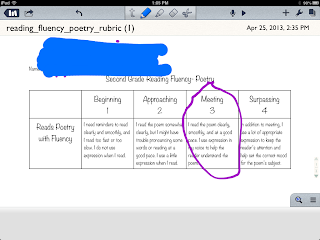 |
| This image hardly does justice to the great thinking that was in the recording they turned in. |
Another thing that I have noticed is that students are developing their own preferences. Some students prefer to type when we are working on problems or taking notes on the iPads, while others prefer writing with a stylus or their finger. Some have preferences as to which apps they use- like Notability over Pages to word process, or Educreations to work out a math problem, rather than Notability. Just like adults, they are finding ways to use technology that works best for them. Some students even independently organized their apps into folders because they didn't like that their iPad home screen looked "messy." These second graders are not only becoming more tech-savvy, they are also becoming independent thinkers and problem solvers.
Monday, April 22, 2013
iPad Scout- Week 3
When I asked my students on Friday what they thought about the iPad scout this week, most agreed that it felt "easier" than the past two weeks. I completely agree. I think it has been a combination of getting used to using the iPads (the students and me) and getting a few bugs worked out, but this week, things seemed to flow much more easily than the past two weeks. Here are a few of the highlights of our week:
What we did this week:
- Popplet app: We have been writing poetry, and we learned about similes and I was about to print a graphic organizer for the students to use to organized their ideas for their simile poem. Then I remembered an app I had seen called Popplet. It is a kid-friendly graphic organizing app in which students can touch the screen to create a new Popplet (or bubble). They can organize the Popplets and connect them to make a web, which we use often. I love this for several reasons- #1, we saved paper. I know that this is just a substitution for something we could have easily done on paper, but we are all about being green in the Bartin Bunch. #2- The engagement was high. Students loved using this app, and it was very easy to use. The web I was going to print for them had 5 bubbles to write in, but they loved it so much, most kids filled more than 5 Popplets with their ideas.
- We did our first word processing on the iPads this week. Students had written autobiography poems, so we decided to publish them. I went back and forth on which app to use, but finally decided on Notability. Students have gotten comfortable with this app, plus it is easy to insert pictures and save to Dropbox directly from the app. This went very well. The only complaint was that Notability does not have options like centering text (which many students wanted to do). Students took a picture of themselves which they inserted onto the page with their poem, and saved them to their Dropbox folder. I could then open the files and print them from my computer, and parents can view them from Dropbox.
- In reading, we have been practicing reading poetry with expression. I wanted students to record themselves reading a favorite poem aloud. I had a difficult time finding the right app to do this. At first we tried Notability, since you can record voice, but the students could not open the file in Dropbox and listen to it on their iPads. I then wanted to use AudioBoo, which I have heard good things about, but it is rated as ages 12 and up, so the students couldn't access it. Finally, I found Voice Record Pro. It is a free app that will save voice recordings directly to Dropbox. It is easy to record, but then it takes about 6 steps to rename the file and save it to Dropbox. It did the trick though, and now students will be able to listen to their own and each other's recordings this week as we critique our reading fluency.
- Educreations- I talked about this app last week. It is great for math, as students can work out math problems and mirror them to the projector or record their word. This week, I used it as an incentive. I was looking for students who showed great math thinking and could explain their work aloud, and I chose some to make videos about addition strategies. I will be posting these to our class website, to help students and parents who want to know more about how we solve problems. I love it!
Here is Pete, explaining how to use splitting to solve 3-digit addition problems:
- We have been using Safari more often. We learned how to make bookmarks to our favorite sites, which is very handy and saves time later on.
- We took the Edison test on the iPads. This did not go as well as I had hoped. None of the images would display on the iPad, which was especially difficult on the math assessment. Next month, we will take the Edison on the laptops, which my students refer to as "the old-fashioned way."
One thing that I have noticed is my students' use of the word scout. It has become part of our vocabulary. I have heard comments such as "I am going to scout this out", or "well, things don't always go perfectly when you are scouting." They even use this term when we are not using iPads at all.
What we did this week:
- Popplet app: We have been writing poetry, and we learned about similes and I was about to print a graphic organizer for the students to use to organized their ideas for their simile poem. Then I remembered an app I had seen called Popplet. It is a kid-friendly graphic organizing app in which students can touch the screen to create a new Popplet (or bubble). They can organize the Popplets and connect them to make a web, which we use often. I love this for several reasons- #1, we saved paper. I know that this is just a substitution for something we could have easily done on paper, but we are all about being green in the Bartin Bunch. #2- The engagement was high. Students loved using this app, and it was very easy to use. The web I was going to print for them had 5 bubbles to write in, but they loved it so much, most kids filled more than 5 Popplets with their ideas.
 |
| Eddie's Popplet about his dog. |
 |
| Sydney's Popplet- She really fills my bucket! |
- We did our first word processing on the iPads this week. Students had written autobiography poems, so we decided to publish them. I went back and forth on which app to use, but finally decided on Notability. Students have gotten comfortable with this app, plus it is easy to insert pictures and save to Dropbox directly from the app. This went very well. The only complaint was that Notability does not have options like centering text (which many students wanted to do). Students took a picture of themselves which they inserted onto the page with their poem, and saved them to their Dropbox folder. I could then open the files and print them from my computer, and parents can view them from Dropbox.
- In reading, we have been practicing reading poetry with expression. I wanted students to record themselves reading a favorite poem aloud. I had a difficult time finding the right app to do this. At first we tried Notability, since you can record voice, but the students could not open the file in Dropbox and listen to it on their iPads. I then wanted to use AudioBoo, which I have heard good things about, but it is rated as ages 12 and up, so the students couldn't access it. Finally, I found Voice Record Pro. It is a free app that will save voice recordings directly to Dropbox. It is easy to record, but then it takes about 6 steps to rename the file and save it to Dropbox. It did the trick though, and now students will be able to listen to their own and each other's recordings this week as we critique our reading fluency.
- Educreations- I talked about this app last week. It is great for math, as students can work out math problems and mirror them to the projector or record their word. This week, I used it as an incentive. I was looking for students who showed great math thinking and could explain their work aloud, and I chose some to make videos about addition strategies. I will be posting these to our class website, to help students and parents who want to know more about how we solve problems. I love it!
Here is Pete, explaining how to use splitting to solve 3-digit addition problems:
- We have been using Safari more often. We learned how to make bookmarks to our favorite sites, which is very handy and saves time later on.
- We took the Edison test on the iPads. This did not go as well as I had hoped. None of the images would display on the iPad, which was especially difficult on the math assessment. Next month, we will take the Edison on the laptops, which my students refer to as "the old-fashioned way."
One thing that I have noticed is my students' use of the word scout. It has become part of our vocabulary. I have heard comments such as "I am going to scout this out", or "well, things don't always go perfectly when you are scouting." They even use this term when we are not using iPads at all.
Sunday, April 21, 2013
Edison Tests
Each month our classroom takes a standardized test on the computer, called the Edison test. We take tests in reading and math. These tests help provide teachers with data about individual students and the entire class, and it can help guide my instruction. In addition, it is a great opportunity to teach test-taking skills. Every month, we discuss different test-taking strategies that can help students be more successful on this test, as well as future tests they will take.
Last week, when we went to the Big Show Kickoff Assembly, Dr. Painter showed some data from third, fourth, and fifth grade students. We looked at graphs that showed their progress on the MAP test, as well the Edison tests. My students were pretty impressed with their progress.
Each month my students keep track of their own test scores, and they set personal goals for themselves on each test. We talk about if they personally are making progress and what strategies they can try to do even better next time. I had not this year discussed our class data. This week, as we got ready to take our Edison tests, I decided to share with them their class average data. Our math graph looked like this:
I asked the students if they thought we could improve, and they wanted to set a class goal of 90% for April. We then discussed test-taking strategies we could use. This is a combined list of the strategies they came up with for math and reading:
- Look back at the text before you answer questions. (reading)
- Underline the answer in the text and write the question number next to it. (reading)
- If your answer isn’t one of the choices, try the problem again. (math)
- Underline key words in the question.
- Eliminate the answers that you know are not true.
- Look at all parts of the text and question- including pictures, captions, and graphs.
- Make sure to read all of the answer choices.
- Read the text more than once.
- Make sure to answer every question.
- Have a growth mindset.
- TAKE YOUR TIME!
Everyone really took their time and did their best on both tests. They each had a few more difficult problems, and everyone worked through them using their strategies.
I am happy to report that their hard work paid off. Our results for April were (drum roll, please)......
93% in math
Way to go, Bartin Bunch! I can't wait to see how we do in May! I bet we can get our reading score to 90% as well.
Last week, when we went to the Big Show Kickoff Assembly, Dr. Painter showed some data from third, fourth, and fifth grade students. We looked at graphs that showed their progress on the MAP test, as well the Edison tests. My students were pretty impressed with their progress.
Each month my students keep track of their own test scores, and they set personal goals for themselves on each test. We talk about if they personally are making progress and what strategies they can try to do even better next time. I had not this year discussed our class data. This week, as we got ready to take our Edison tests, I decided to share with them their class average data. Our math graph looked like this:
I asked the students if they thought we could improve, and they wanted to set a class goal of 90% for April. We then discussed test-taking strategies we could use. This is a combined list of the strategies they came up with for math and reading:
- Look back at the text before you answer questions. (reading)
- Underline the answer in the text and write the question number next to it. (reading)
- If your answer isn’t one of the choices, try the problem again. (math)
- Underline key words in the question.
- Eliminate the answers that you know are not true.
- Look at all parts of the text and question- including pictures, captions, and graphs.
- Make sure to read all of the answer choices.
- Read the text more than once.
- Make sure to answer every question.
- Have a growth mindset.
- TAKE YOUR TIME!
Everyone really took their time and did their best on both tests. They each had a few more difficult problems, and everyone worked through them using their strategies.
I am happy to report that their hard work paid off. Our results for April were (drum roll, please)......
93% in math
87% in reading!
Way to go, Bartin Bunch! I can't wait to see how we do in May! I bet we can get our reading score to 90% as well.
Saturday, April 13, 2013
iPad Scout- Week 2
Week two of our iPad scout certainly included some ups and downs. It was a week to practice some of our skills, as well as experiment with some new apps and features.
Here are some of highlights of the week:
- In math, we used our iPads to show work on different problems. We used Notability, which we had used the previous week. In this app students can show their work by typing or annotating (with their finger or stylus). The most powerful part of this is being able to mirror their work to my desktop computer, which then shows on our projector. This is much more efficient than students coming up to the board to recreate their work to show the class. Students have gotten really good at mirroring their iPad to the board. It is very engaging because they want their work to be selected, so everyone stays focused and does their best work.
- In addition, we used the app Educreations in math. It is similar to Notability, in that students can annotate and show their work. Another great feature of that app is that students can record their work, both the writing and their voice, and save it as a video. Students practiced solving problems, while explaining their thinking aloud and recording it. Again- engagement was high, and the quality of work was great.
- This week students installed their first apps from the App Store. To do this, they needed to know their Apple ID passwords. These are pretty long (which makes them more secure), so it often took a few tries to type them in correctly. We installed a poetry app, to go along with our writing unit, as well as a counting money app, to use in math rotations next week. One thing that was interesting- I had originally found a different poetry app I wanted to use, but the students could not install it on their iPads. I hadn't realized that it was set as ages 12+, so the filter wouldn't allow it. That's just another way that our students are being protected from inappropriate content.
- In addition, I created a Dropbox account for the class, and each student set it up on their iPads. They each have a folder in the Dropbox. It is one way that they can share documents with me and with each other. Since my students can't take their iPads home, it is also a way for them to share some of their work with their families. They can open the Dropbox on any computer. I know that it may fill up quickly, so we will careful about how much we put into it, probably just 1-2 files per week. Hopefully that will last us the next six weeks.
-On Friday, we used Kidblog on our iPads. We have been blogging all year on the laptops using Kidblog, so I wanted to see if it would work on the iPads. We had tried using the Kidblog app a few times, but students were not able to publish. On Friday we decided to just use kidblog through the Safari browser, and it worked pretty well. Students blogged about their experiences so far with the iPads. You can see their blog posts here- www.kidblog.org/bartinbunch
As usual, they have some great ideas, and I love learning about what they think is most important.
Things that didn't go as well:
- We had some problems with Safari this week. Mrs. Handley, our fabulous technology specialist) had to collect all of the iPads and change some setting, and by the end of the week, all was fixed. Thank goodness for Mrs. Handley!
- We also had some kinks with Edmodo. Our district tech gurus were on the case, and they got it working for us. We are so lucky to have such smart and hard-working people working behind the scenes.
- Google Docs is not working right now. I am sure our above-mentioned district tech gurus will figure this out soon. I have created some Google forms that I want to use with kids.
- I am learning about what is filtered and what is not. Things that work on my iPad do not always work on the students' iPads. For example, I had a YouTube video I wanted students to watch, but it wouldn't let them open it. I am sure this is for a very good reason, as YouTube has a lot of content that can be inappropriate for kids. I just need to think ahead and find ways to share some of the content I want them to have, while still keeping their safety in mind.
Overall, it's been a good learning experience for the students and me. I am looking forward to using the knowledge and skills we have gained so far as we venture into even more exciting uses with this new technology.
Here are some of highlights of the week:
- In math, we used our iPads to show work on different problems. We used Notability, which we had used the previous week. In this app students can show their work by typing or annotating (with their finger or stylus). The most powerful part of this is being able to mirror their work to my desktop computer, which then shows on our projector. This is much more efficient than students coming up to the board to recreate their work to show the class. Students have gotten really good at mirroring their iPad to the board. It is very engaging because they want their work to be selected, so everyone stays focused and does their best work.
- In addition, we used the app Educreations in math. It is similar to Notability, in that students can annotate and show their work. Another great feature of that app is that students can record their work, both the writing and their voice, and save it as a video. Students practiced solving problems, while explaining their thinking aloud and recording it. Again- engagement was high, and the quality of work was great.
- This week students installed their first apps from the App Store. To do this, they needed to know their Apple ID passwords. These are pretty long (which makes them more secure), so it often took a few tries to type them in correctly. We installed a poetry app, to go along with our writing unit, as well as a counting money app, to use in math rotations next week. One thing that was interesting- I had originally found a different poetry app I wanted to use, but the students could not install it on their iPads. I hadn't realized that it was set as ages 12+, so the filter wouldn't allow it. That's just another way that our students are being protected from inappropriate content.
- In addition, I created a Dropbox account for the class, and each student set it up on their iPads. They each have a folder in the Dropbox. It is one way that they can share documents with me and with each other. Since my students can't take their iPads home, it is also a way for them to share some of their work with their families. They can open the Dropbox on any computer. I know that it may fill up quickly, so we will careful about how much we put into it, probably just 1-2 files per week. Hopefully that will last us the next six weeks.
-On Friday, we used Kidblog on our iPads. We have been blogging all year on the laptops using Kidblog, so I wanted to see if it would work on the iPads. We had tried using the Kidblog app a few times, but students were not able to publish. On Friday we decided to just use kidblog through the Safari browser, and it worked pretty well. Students blogged about their experiences so far with the iPads. You can see their blog posts here- www.kidblog.org/bartinbunch
As usual, they have some great ideas, and I love learning about what they think is most important.
Things that didn't go as well:
- We had some problems with Safari this week. Mrs. Handley, our fabulous technology specialist) had to collect all of the iPads and change some setting, and by the end of the week, all was fixed. Thank goodness for Mrs. Handley!
- We also had some kinks with Edmodo. Our district tech gurus were on the case, and they got it working for us. We are so lucky to have such smart and hard-working people working behind the scenes.
- Google Docs is not working right now. I am sure our above-mentioned district tech gurus will figure this out soon. I have created some Google forms that I want to use with kids.
- I am learning about what is filtered and what is not. Things that work on my iPad do not always work on the students' iPads. For example, I had a YouTube video I wanted students to watch, but it wouldn't let them open it. I am sure this is for a very good reason, as YouTube has a lot of content that can be inappropriate for kids. I just need to think ahead and find ways to share some of the content I want them to have, while still keeping their safety in mind.
Overall, it's been a good learning experience for the students and me. I am looking forward to using the knowledge and skills we have gained so far as we venture into even more exciting uses with this new technology.
Monday, April 8, 2013
iPad Scout- Week 1
The iPads are here! The Bartin Bunch has been selected to participate in a scout for the district, trying out 1:1 iPad Minis in our classroom for the fourth quarter. We have been talking about it for several weeks, but when they finally arrived, the excitement in the classroom was huge.
We started out by participating in iPad Boot Camp. I know that everyone has had different experiences with iPads before, but I wanted everyone to pretend they had never used an iPad. Together, we went through some basic skills, such as how to turn it on and off, how to use several features in settings, how to use finger gestures, etc. As I suspected, everyone caught on very quickly. The favorite activity of day 1 was to take their own picture and set is as their wallpaper.
Throughout the week we learned some more basic skills and tried out a few apps. Some favorites were PhotoBooth (this was a huge hit), Spelling City, Edmodo, and Kidblog. We realized we had a few kinks to work out in using some of these, but that is the purpose of a scout, right? Other favorite activities were learning how to scan QR codes and take screen shots.
On Friday, we learned how to use Notability. This is a note-taking app in which students can type or write with a stylus, record their voice, or take pictures right in the app. We went through a basic tutorial in the morning and practiced making a note. During science time, we had our first really great learning experience. Since we have been learning about simple machines, we went on a scavenger hunt around the school. I told students to take pictures of anything they saw that makes work easier. Students were supposed to take pictures, and then type or write notes next to it that tell what the object does.
I was very impressed with how students handled this task. The kids were almost silent as we walked around school taking pictures. Then we went outside, and they found many more things to take pictures of. I love how observant they were. They took pictures of little things, like screws on a table leg, wheels on the bottom of an easel, and door handles. We learned that taking pictures outside (on a beautiful sunny day) was a little trickier due to the sunshine on the screens, but everyone managed.
The most powerful part of this learning experience came when we returned to the classroom. One student realized that he could move the pictures on his note around. He asked, "Would it be OK if we organize the pictures by the type of simple machines we think it is?" Of course- what a great idea! I love that this idea came from a student, and that it took the learning to a whole new level.
Without the iPads, we could have done the scavenger hunt with paper and a clipboard, making sketches and taking notes with a pencil. The iPads definitely brought a much higher level of engagement to the activity. But with the idea of moving the pictures around and sorting them, I feel like this really enhanced the learning. When we returned to the classroom, students spent at least another 30 minutes writing notes and organizing their pictures. Then several students mirrored their notes to the projector and shared their images and thinking. They were completely engaged and participating in some very high-level thinking. It was a great learning day for the Bartin Bunch, and I can't wait to see what other adventures we have with our new learning tools.
We started out by participating in iPad Boot Camp. I know that everyone has had different experiences with iPads before, but I wanted everyone to pretend they had never used an iPad. Together, we went through some basic skills, such as how to turn it on and off, how to use several features in settings, how to use finger gestures, etc. As I suspected, everyone caught on very quickly. The favorite activity of day 1 was to take their own picture and set is as their wallpaper.
 |
| Allison takes a picture of herself. |
 | |
| Zack and Alex take pictures of each other as we explore Photo Booth. |
 |
| Alexis and Kira help each other learn some new skills. |
Throughout the week we learned some more basic skills and tried out a few apps. Some favorites were PhotoBooth (this was a huge hit), Spelling City, Edmodo, and Kidblog. We realized we had a few kinks to work out in using some of these, but that is the purpose of a scout, right? Other favorite activities were learning how to scan QR codes and take screen shots.
 |
| Learning to scan QR codes |
 |
| Pete explores some apps on his iPad. |
 |
| Learning to mirror our iPads to the projector. We discovered that we could mirror up to five at a time. |
 |
| Sydney and Sarah learn to use a stylus. |
I was very impressed with how students handled this task. The kids were almost silent as we walked around school taking pictures. Then we went outside, and they found many more things to take pictures of. I love how observant they were. They took pictures of little things, like screws on a table leg, wheels on the bottom of an easel, and door handles. We learned that taking pictures outside (on a beautiful sunny day) was a little trickier due to the sunshine on the screens, but everyone managed.
 |
| Olivia, Audrey, and Eddie find simple machines at the bike rack. |
 |
| Clayton finds a shady spot outside to take some notes. |
Without the iPads, we could have done the scavenger hunt with paper and a clipboard, making sketches and taking notes with a pencil. The iPads definitely brought a much higher level of engagement to the activity. But with the idea of moving the pictures around and sorting them, I feel like this really enhanced the learning. When we returned to the classroom, students spent at least another 30 minutes writing notes and organizing their pictures. Then several students mirrored their notes to the projector and shared their images and thinking. They were completely engaged and participating in some very high-level thinking. It was a great learning day for the Bartin Bunch, and I can't wait to see what other adventures we have with our new learning tools.
 |
| The Bartin Bunch has an awesome outdoor learning experience- with iPads! |
Subscribe to:
Posts (Atom)






























